

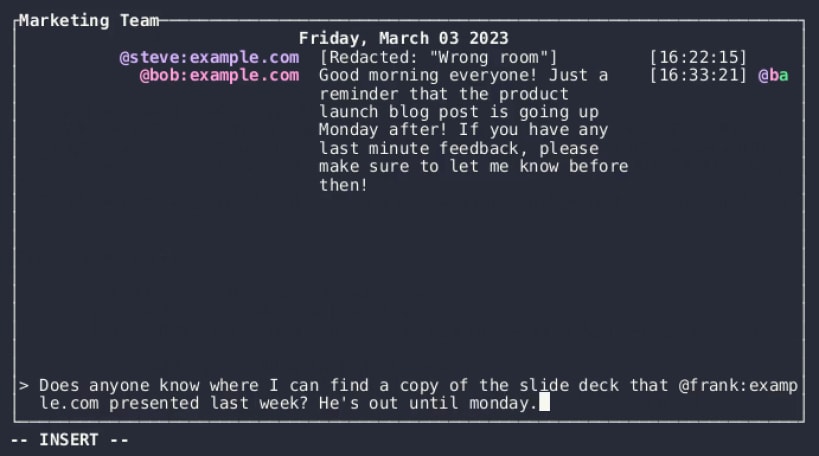
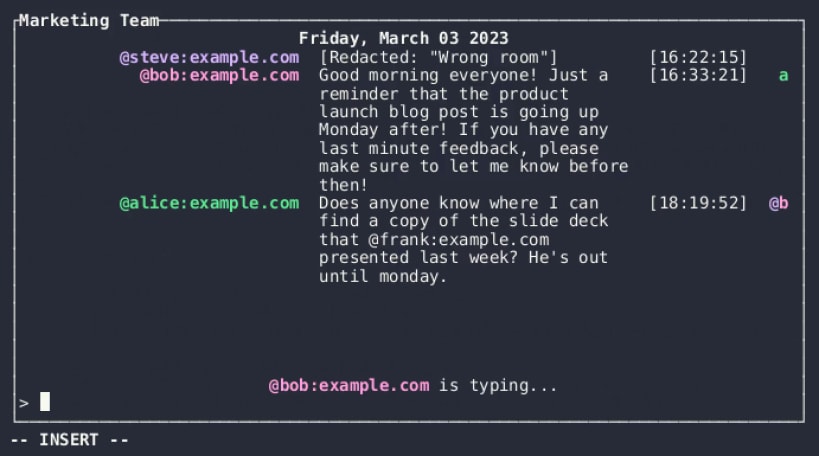
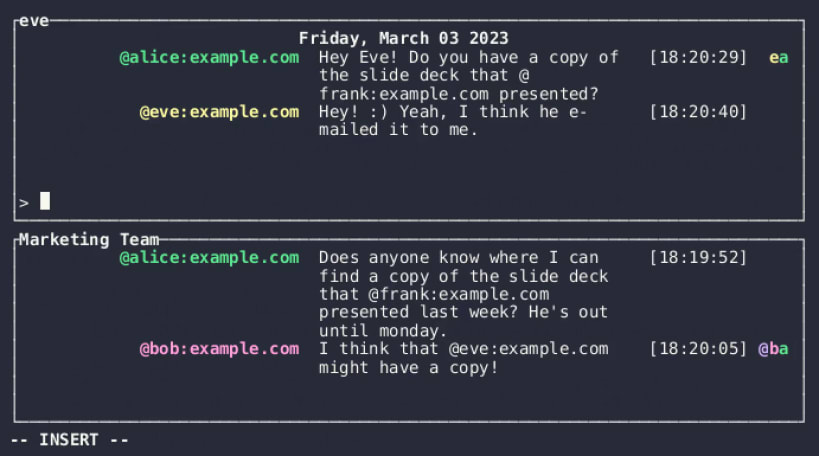
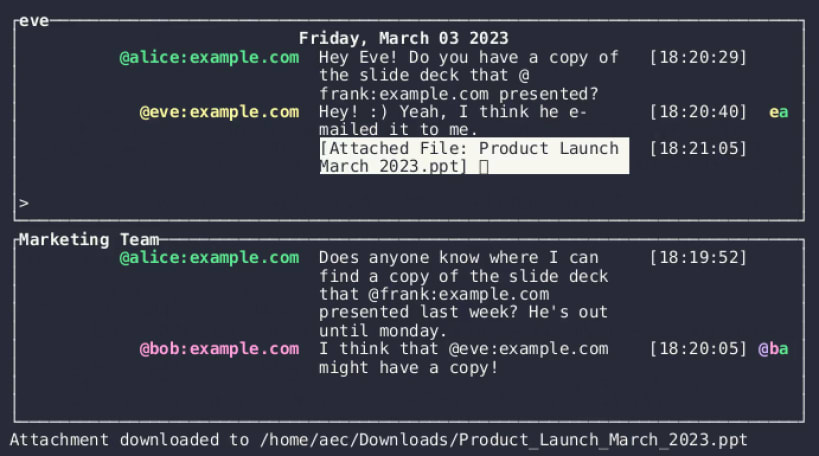
This project is a work-in-progress, and there's still a lot to be implemented, but much of the basic client functionality is already present.
Configuration
Create the configuration folder
mkdir -p ~/snap/iamb/current/.config/iamb/
Create the configuration file
Create ~/snap/iamb/current/.config/iamb/config.toml
default_profile = "default"
[profiles.default]
user_id = "@myuser:homeserver.org"
url = "https://homeserver.org"
[dirs]
cache = "/home/myusername/snap/iamb/common/.cache/iamb/"
logs = "/home/myusername/snap/iamb/common/.local/share/iamb/logs/"
downloads = "/home/myusername/snap/iamb/common/Downloads/"
[settings.users]
"@myuser:homeserver.org" = { "name" = "My Name", "color" = "magenta" }
Start iamb
$ iamb
Documentation
Useful Keybindings
<Enter> will send a typed message^V^J can be used in Insert mode to enter a newline without submittingO/o can be used to insert blank lines before and after the cursor line^Wm can be used to toggle whether the message bar or scrollback is selected^Wz can be used to toggle whether the current window takes up the full screenRoom Commands
:dms will open a list of direct messages:rooms will open a list of joined rooms:members will open a list of members for the currently focused room or space:spaces will open a list of joined spaces:join can be used to switch to join a new room or start a direct message:split and :vsplit can be used to open rooms in a new windowVerification Commands
The :verify command has several different subcommands for working with
verification requests. When used without any arguments, it will take you to a
list of current verifications, where you can see and compare the Emoji.
The different subcommands are:
:verify request USERNAME will send a verification request to a user:verify confirm USERNAME/DEVICE will confirm a verification:verify mismatch USERNAME/DEVICE will cancel a verification where the Emoji don't match:verify cancel USERNAME/DEVICE will cancel a verificationOther Useful Commands
:welcome will take you back to this screenAdditional Configuration
You can customize iamb in your $CONFIG_DIR/iamb/config.json file, where
$CONFIG_DIR is your system's per-user configuration directory.
Unofficial snap made with ❤️ by popey.
You are about to open
Do you wish to proceed?
Thank you for your report. Information you provided will help us investigate further.
There was an error while sending your report. Please try again later.
Snaps are applications packaged with all their dependencies to run on all popular Linux distributions from a single build. They update automatically and roll back gracefully.
Snaps are discoverable and installable from the Snap Store, an app store with an audience of millions.

Snap can be installed from the command line on openSUSE Leap 15.x and Tumbleweed.
You need first add the snappy repository from the terminal. Choose the appropriate command depending on your installed openSUSE flavor.
Tumbleweed:
sudo zypper addrepo --refresh https://download.opensuse.org/repositories/system:/snappy/openSUSE_Tumbleweed snappy
Leap 15.x:
sudo zypper addrepo --refresh https://download.opensuse.org/repositories/system:/snappy/openSUSE_Leap_15.6 snappy
If needed, Swap out openSUSE_Leap_15. for, openSUSE_Leap_16.0 if you’re using a different version of openSUSE.
With the repository added, import its GPG key:
sudo zypper --gpg-auto-import-keys refresh
Finally, upgrade the package cache to include the new snappy repository:
sudo zypper dup --from snappy
Snap can now be installed with the following:
sudo zypper install snapd
You then need to either reboot, logout/login or source /etc/profile to have /snap/bin added to PATH.
Additionally, enable and start both the snapd and the snapd.apparmor services with the following commands:
sudo systemctl enable --now snapd
sudo systemctl enable --now snapd.apparmor
To install iamb, simply use the following command:
sudo snap install iamb
Browse and find snaps from the convenience of your desktop using the snap store snap.

Interested to find out more about snaps? Want to publish your own application? Visit snapcraft.io now.